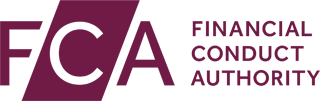We require some firms to report data to us on what products they are selling, and how those products are performing.
Firms submit Product Sales Data (PSD) to us using RegData.
What to report on
PSD covers:
- The sales of home finance, retail investments, consumer credit products and a limited range of pure protection products.
- Ongoing performance for mortgages and consumer credit products.
Find definitions of the products covered by PSD under SUP 16 Annex 20G.
You do not need to report the following types of transactions for retail investments (PSD002) and pure protections (PSD003):
- Top-up premiums (on existing policies), increments or policy renewals.
- Re-investments to an existing contract.
- Future policy alterations such as converting a critical illness contract to a long-term care insurance contract in the future.
You do not need to report PSD002 and PSD003 if your firm only:
- Writes general insurance contracts.
- Is involved in writing top-up business, carrying out policy renewals or altering policies.
Firms that are closed to new business are also excluded from reporting PSD in relation to sales, although the firm may still need to report:
- Mortgage Performance (PSD007).
- Credit Agreement Sales (PSD008) in relation to relevant regulated credit agreements that are legally assigned to the firm.
- Credit Agreement Back-Book (PSD008a).
- Credit Agreement Performance (PSD009).
How to submit
Depending on its permissions, your firm will have the following PSD items scheduled in RegData:
- PSD001 Mortgage Sales
- PSD002 Retail Investments
- PSD003 Pure Protection
- PSD004 Home Reversion Plans
- PSD005 Home Purchase Plans
- PSD006 Short-term Loans
- PSD007 Mortgage Performance
- PSD008 Credit Agreement Sales
- PSD008a Credit Agreement Back-book
- PSD009 Credit Agreement Performance
Find out how to submit PSD items in our RegData Help pages.
Deadlines for reporting
Firms must complete PSD items in the following time frames:
- PSD001 to PSD006, and PSD008: within 20 working days from the end of each calendar quarter.
- PSD007: within 30 working days from the end of each calendar half-year.
- PSD008a: within 30 working days from the end of the firm’s first reporting period for PSD009.
- PSD009: within 30 working days from the end of each calendar quarter.
More information
Find out more about the reporting requirements for PSD in our Handbook under SUP 16.11.
For each PSD item, you can also find:
- Details of the data required under SUP 16 Annex 21R.
- Technical documentation (data reference guides) on our RegData Resources page.